Android 4x
How to configure your Android device to display and input ChineseAndroid 4.4 (Kit Kat)
Tested on : Tested on : ASUS Nexus 7- Expected to be an incremental update - we don't think there will be any changes to what is described below. Watch this page for an update once KitKat launches.
Android 4.1, 4.2 & 4.3 (Jelly Bean)
Tested on : Samsung Galaxy Nexus- Jelly Bean is an incremental update so it's not very different from Ice Cream Sandwich, so see below on how to set the language and input Chinese.
New in JB is the addition of a language switch key to easily switch between input languages. This key is positioned on the left of the space bar. This key can be suppresed if you want to keep that screen space for your space bar, if you surpress the button you can switch the input language as in ICS by long pressing the space bar. To surpress, Go to Settings > Language & input > under KEYBOARD & INPUT METHODS tap on the settings icon of Android keyboard > scroll down to OTHER OPTIONS and tap Advanced settings > select Suppress language switch key
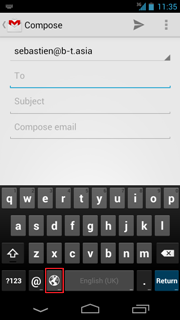
Android 4.0 (Ice Cream Sandwich)
Tested on : Samsung Galaxy Nexus- Setting the language of the device
Settings > Language & input > Language > both Simplified Chinese 中文 (简体) & Traditional Chinese 中文 (繁體) are available.
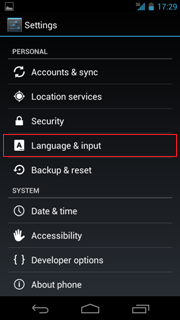
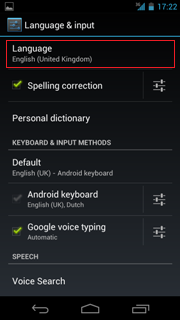
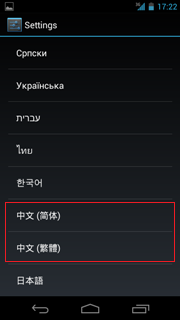
-
Inputting Chinese
The stock Android version does not come with a Chinese input method. You will need to download an app for that. See Android apps for input applications. Go to Play Store and search for the input application you would like to install. Click 'Install' and 'Accept'
Once you've installed the input method go to Settings > Language & input > under KEYBOARD & INPUT METHODS choose the input method that you've installed. Use the icon to configure your input method. Tick all the input methods you would like to have available. If you want to use a language that is part of the stock install, remember to first untick 'use system language', then you can select the other languages for input.
to configure your input method. Tick all the input methods you would like to have available. If you want to use a language that is part of the stock install, remember to first untick 'use system language', then you can select the other languages for input.
Switching between input languages and keyboards
To switch between input methods press and hold the space bar, then select the desired input method.
If you use Google Pinyin ensure you can switch between 'roman' input and Chinese input by pressing the button on the left of the space bar.
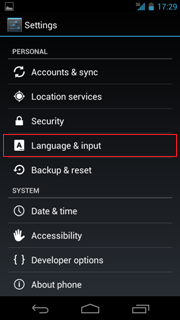
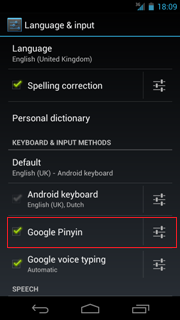
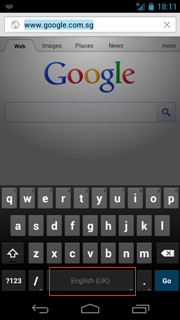
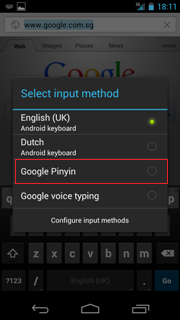
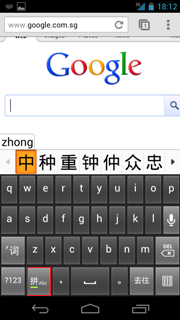
[ < Android]